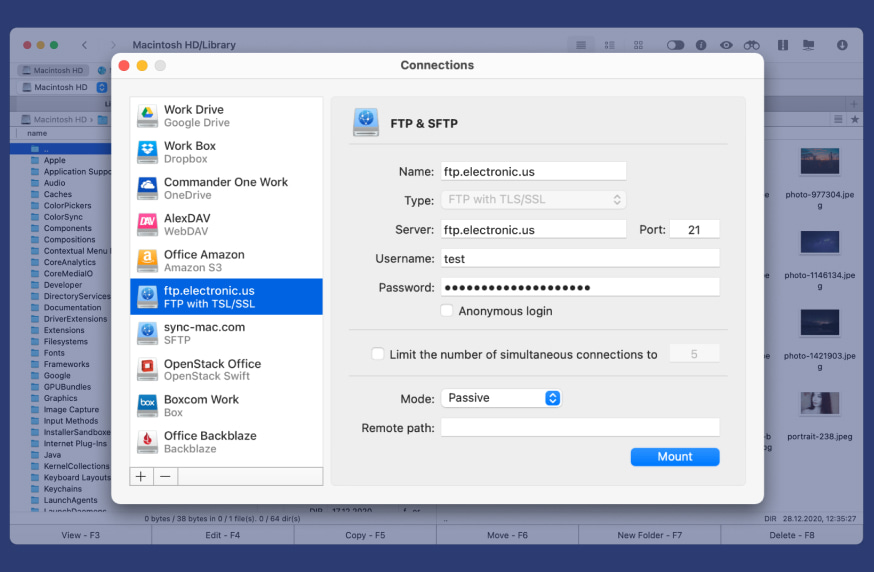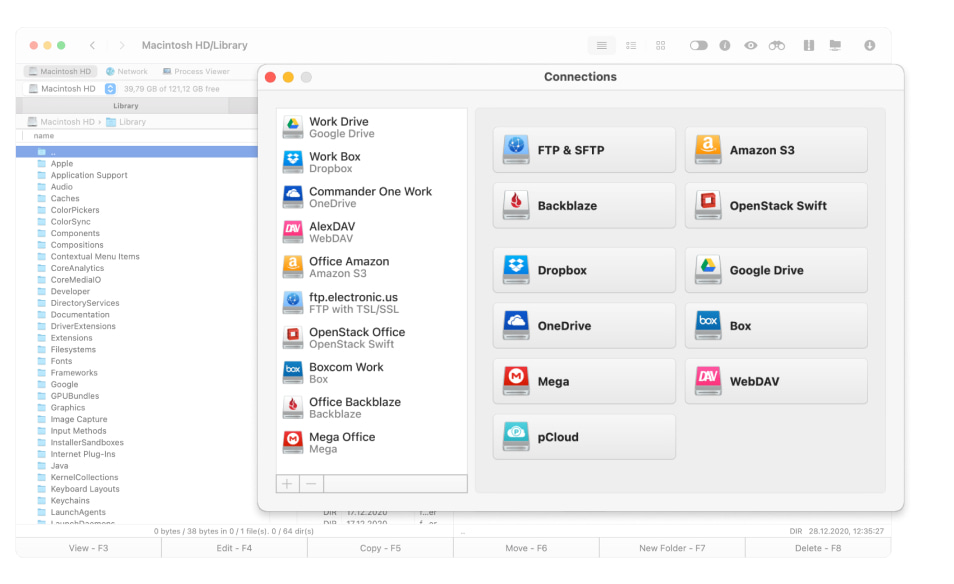Full protocol support
Commander One supports multiple file transfer protocols, such as FTP, SFTP, FTP with implicit SSL, and FTP with TLS/SSL.
Multiple connections
Simultaneous work with multiple connections aimed to make file transfer fast and efficient and facilitate your routine.
FTP server as a local drive
Deal with files stored on remote servers like they’re located on your computer through our FTP client for Mac.
Connection Manager
Fast and comfortable way to access multiple cloud accounts and network servers right from the file manager.
Commander One supports work not only with FTP protocol but also can be a great SFTP client for Mac.
Amazon S3, as well as S3-compatible storage accounts, can be accessed right from the file manager. Choose to mount entire storage or certain buckets.
This FTP client Mac app makes it possible to establish a connection between the WebDAV server and your Mac with just a couple of clicks.
Get full integration with Dropbox accounts. All that is necessary is to link your accounts via Commander One.
Handle your docs and sheets with ease just by integrating your multiple Google Drive accounts into our Mac FTP client.
Set up multiple OneDrive accounts and benefit from seamless online file management.
Work with OpenStack documents without taking up room on your system and without synchronizing them with your Mac.
Get a true view of the full Backblaze B2 account via Commander One. Download and upload files with ease.
Box file sharing has never been easier. Access files and folders stored on Box without syncing them to your drive.
NEW FEATURE
Additional protection on online connections with encryption feature
Our FTP software for Mac cares about your privacy and adds an extra layer of protection to the files stored online, no matter whether it is a remote server or any of the popular cloud storage services. Save data handling is possible due to AES - 256.
- Web services (FTP, Amazon S3, WebDAV)
- Cloud storages (Dropbox, Google Drive, OneDrive and more)
| Private filess#hV*IJ@3*mK | folder mountencr2 | |
| Researchiu3T5YKp$dVy | xls mountencr2 | |
| Presentation(F-7bd[,-[Nj | png mountencr2 | |
| Report-20xxypZp}tx6GL<d | doc mountencr2 |
Encrypt data
Learn more about Encryption on Online Connections
Free dual-panel file manager
Commander One is a versatile app that guarantees super easy and fast file management. Besides being a file manager, it is also a reliable FTP client Mac solution that offers full control not only over your local files but over your online files as well.
Learn more about Mac File Manager.
Show hidden files
Reveal all hidden files by toggling just one button on the toolbar
Fonts & Colors
Choose the most appealing color and font
Brief mode
Work with multiple files and folders at a time
History and Favorites
Have quick access to all your most-used files and folders
essentials at your fingertips
Custom keyboard shortcut
Assign hotkeys for any action to save time while working
Unlimited tabs
Open as many tabs as you need while working with different files and folders
Convenient items selection
Convenient file selection functionality to facilitate your workflow
File operations queue
File operations are queued in the background without interfering with the working process
gratis helpful tools
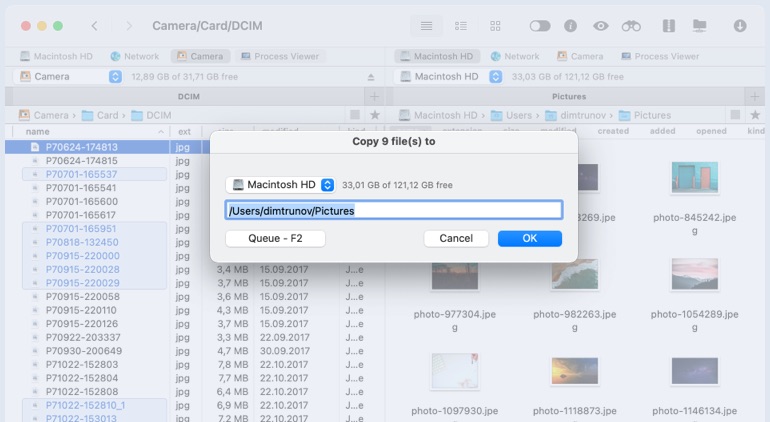
Support for ZIP archives
This FTP client for Mac offers flawless work with .zip format
File viewer
The built-in file viewer can handle Hex and Binary files along with text, media, image, HTML
List of computers in a local network
Local computers are all listed for easy access
Root access
Benefit from unrestricted root access right from Commander One
List of PRO Pack Features
Reveal the extended functionality of Commander One and benefit from PRO Pack features for 15 days without paying a dime.
Connection Manager
One spot to access various cloud computing services right from Finder.
Mount iOS
Have access to your different iOS devices as a regular drive.
Mount Android
Files stored on Android devices can be seamlessly managed, including media content and photos.
Mount MTP
Ability to work not only with Android devices but also with other supported devices like cameras, MP3 players, etc.
Compress and extract
Seamless work with various archive types, including ZIP, RAR, TBZ, TGZ, 7z files.
Terminal emulator
Integrated terminal for executing commands directly from the file manager and easy way to access FTP from Mac Terminal emulator.
Process viewer
Ability to view and control all processes running on your Mac computer for better performance.
Themes
Have a stylish interface of Commander One due to various color theme support.
How to access FTP via Commander One
Thanks to this Mac FTP client establishing a connection with remote servers is easy and fast. Proceed with the guide below to connect to the FTP server.
1


Download Commander One on your computer.
2
Install and launch the app.
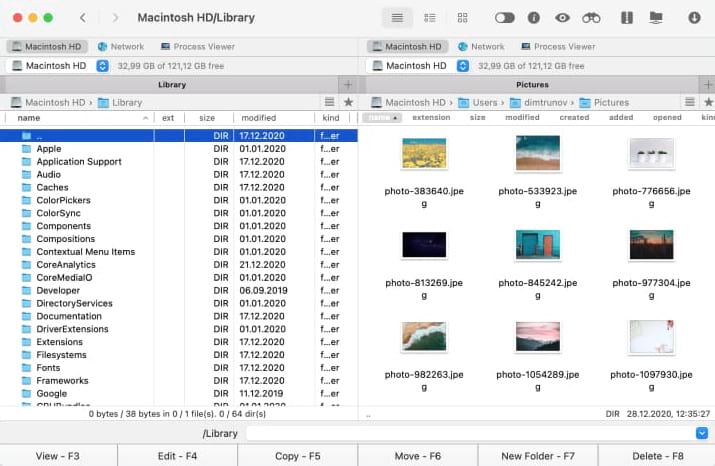
3
There are three ways to invoke the connection manager, namely:
- the respective icon on the toolbar;
- Window → Connections Manager in the menu;
- Command + F hotkey.
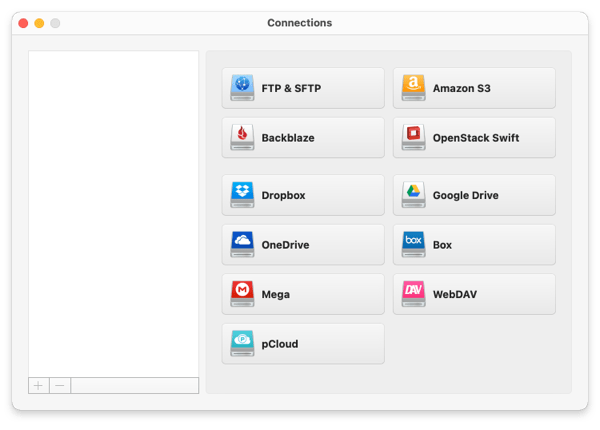
4


Select the FTP icon and proceed with the required settings.
5
Indicate the connection’s name, address, port of the server, and your login info.
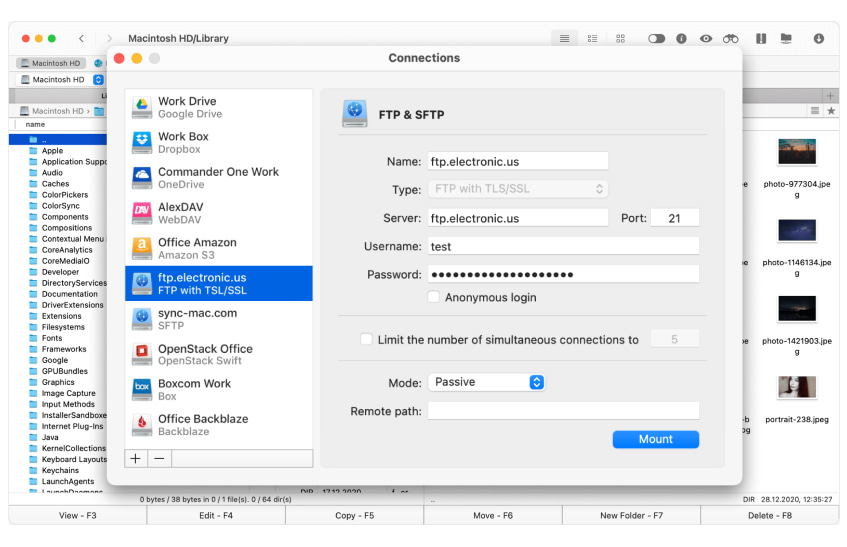
6


Indicate the connection mode - active or passive.
7


Choose the remote path.
8


Click the "Connect" button.
Frequently Asked Questions
On a Mac computer, you can use Finder as a free FTP client for Mac alternative. Finder → Go → Connect to server. However, keep in mind that this way of using FTP offers only view mode.
You need to configure the FTP connection by specifying different parameters asked in the FTP client. After a successful connection, you can transfer, copy, delete, and edit files stored on the remote server. Besides that, you can establish a connection to FTP servers via Mac Terminal.
If you deal with FTP servers for most of your work and need to have full access to the files stored there, then FTP client for Mac is a must.
Each user has its own criteria for the best Mac FTP client. That is why finding the one and only that will satisfy the needs of every user is not a simple task. However, when finding your best FTP client Mac app, keep in mind the following: reliability, user-friendly interface, security, ability to work with different protocols as well as cloud storage services.
The best FTP Client for Mac is the one that fully satisfies your needs. In brief, it should be fast, reliable, and have a neat UI. All these criteria can be found in Commander One - a perfect FTP client Mac solution, and an enhanced file and Task Manager Mac app.
Yes, Commander One is a secure app that guarantees additional protection to the files stored online due to Advanced Encryption Standard. Besides that, all your credentials are safely stored in the macOS Keychain and Commander One doesn’t have access to them.
Commander One is a free file manager for Mac, however, you can upgrade to the PRO Pack for some additional features. To unlock extra functionality, you would need to pay $29.99 for a single Mac.

Commander One
freeThis FTP client for Mac is fully compatible with macOS 10.13 and later.
Requires 52.61MB of free space, latest version 3.15(3960). Released 14 Mar, 2025.
4.7 rank based on 889+ users , Reviews (1103)
 Apple silicon and
Apple silicon and