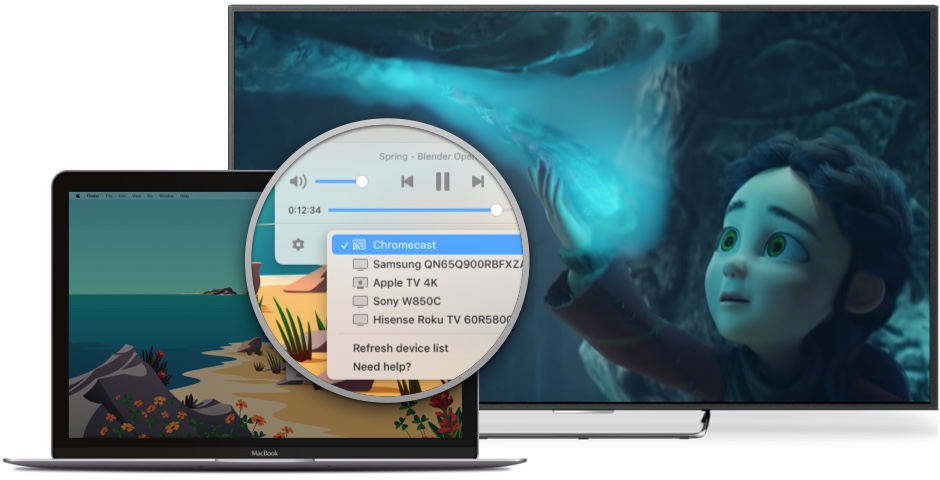Stream media
Stream video from Mac to TV in a variety of formats
With JustStream, compatibility is not an issue. When it comes to streaming video from Mac to TV, JustStream supports the vast majority of formats. You will never have to worry about which file formats you use and which ones are supported by your TV set, as long as they can play on macOS.
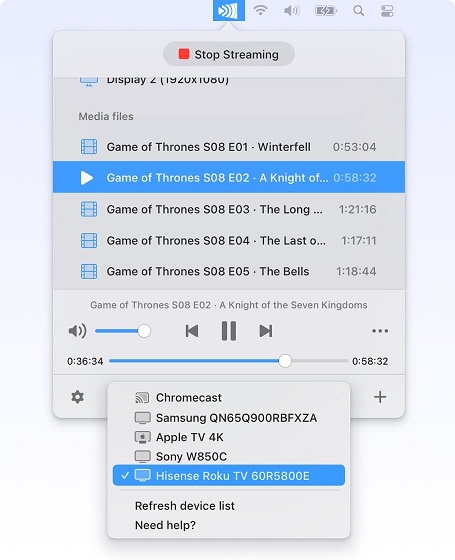
Full subtitle support
If you’re not sure about how to mirror Mac to TV when subtitles are involved, JustStream is there to help. It supports a range of subtitle formats. If they’re included with the video, JustStream will display them. With Chromecast and Chromecast Ultra, you can also customize their color, size, and the font used.
Create your own playlists
Forget about constantly reverting to your Mac when a video ends. JustStream will ensure you have an uninterrupted experience. You can put together your own playlists by combining multiple video or audio files and the app will allow you to enjoy them on your TV back-to-back.
Embedded and external audio tracks
JustStream has no trouble complimenting video with audio. Regardless of whether the video has an internal audio track built in, or there is an external one, the app will play them in sync. You can even adjust the delay manually if you wish.
Mirror screen
Mirror Mac to Chromecast, Apple TV, Smart TV and other DLNA devices
With JustStream, it’s easy to mirror Mac on TV. Whether you’d like to display movies, audio, presentations, or even apps on a larger screen, you’re welcome to do so. If you’ve connected more than one display, JustStream lets you choose which one you’d like to mirror.
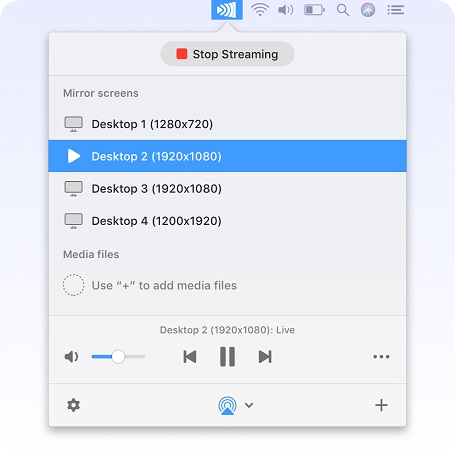
Customize your settings
To guarantee that your display fits the TV resolution perfectly, JustStream allows you to pick the ideal quality setting to match your device. For example, you can select Auto, HD or Full HD and the app will scale the image just right.
Extra mirroring options
To fulfill all your mirroring needs, JustStream offers some additional capabilities. For example, you can either hide your mouse cursor or have it displayed on the big screen, with the ability to highlight your mouse clicks as well.
Stream Mac to TV Wirelessly with JustStream
Follow these simple steps to stream media files to your Smart TV:
1
Turn on your Smart TV.
2
Download the JustStream app from the official page and install it on your Mac.
3
Launch the app.
4
Within JustStream, browse for the file you wish to play and select it.
5
Choose the device you’re streaming to by clicking on the arrow close to the AirPlay icon. This will display all devices connected to the same WiFi network.
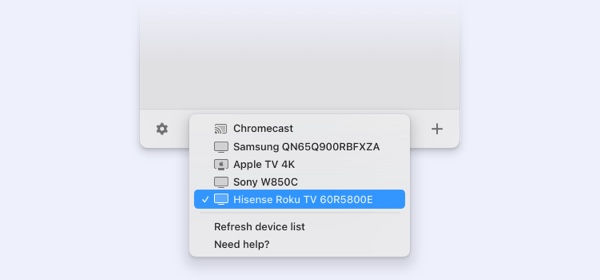
6
To begin the stream, just click on “Start streaming”.
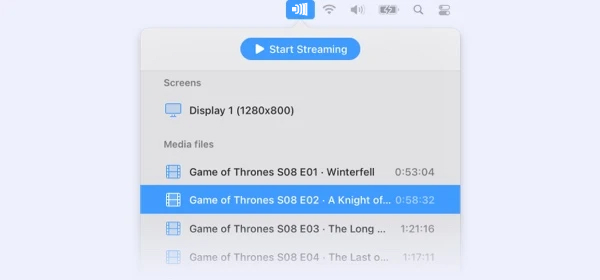
Questions and answers
Install JustStream on your Mac. Make sure that both your TV and Mac are connected to the same wireless network. Then browse to locate your media file, select your TV from the device list, and start mirroring.
Depending on your device, you can use a couple of different approaches. If your TV supports AirPlay 2, then you can use the built-in screencast. Go to System Preferences > Displays and choose “Show mirroring options in the menu bar when available”. If your TV is not compatible with AirPlay 2, however, you can take advantage of an app like JustStream.
JustStream allows you to test all of the app’s features for free before deciding on whether you’d like to extend your use. Use the free “lite” version to stream or mirror for 20 minutes to get a good taste of what the full, unlimited version of this app is capable of.

#1 at Video
JustStream
Streaming App for Mac
4.8 rank
based on
43
+ users
Information
Requirements:
Category: Video
Languages:
English, Deutsch, Français, 日本の, Español